Creating Your First Template
What you can do: Create Document Template
How: Step by step directions on how to do that:
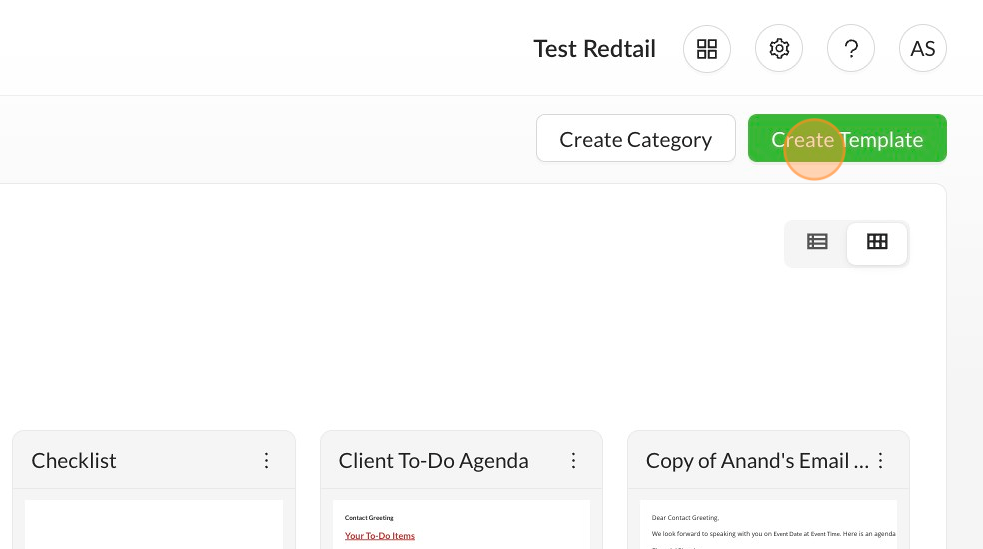
Templates under any category can be used in “Documents,” but only templates categorized as agenda or summary can be used in “Meetings.”
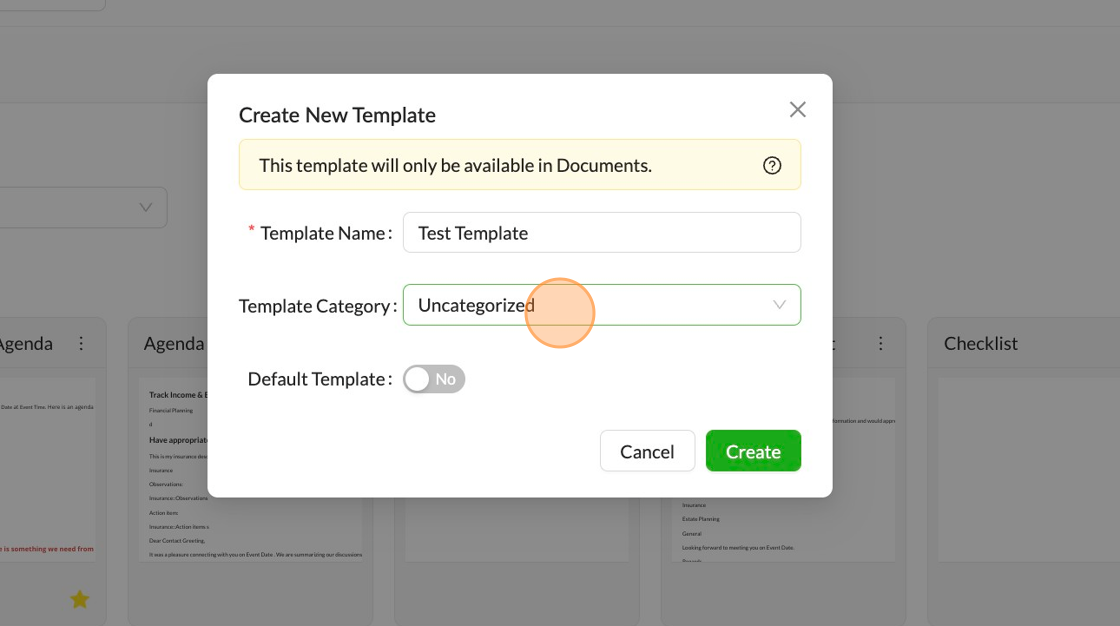
Blocks are components of your template - the intro, body, and signature. These blocks are reusable and synchronized with each other.

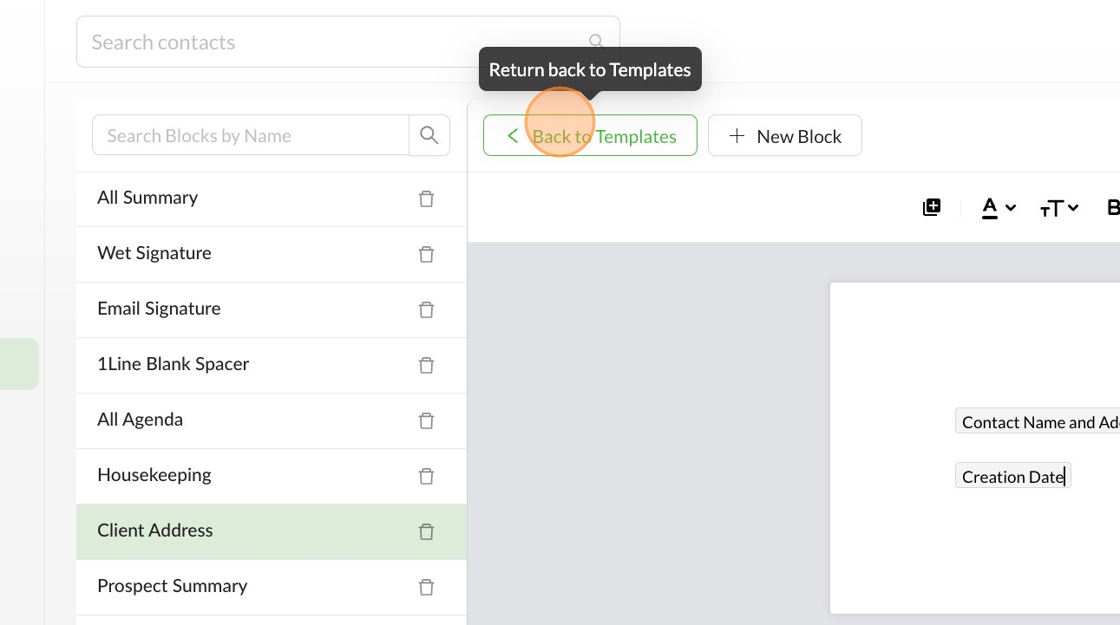
NOTE: Reusable Blocks can be applied to multiple templates. All templates that the block is present on will also be edited when you edit the block.
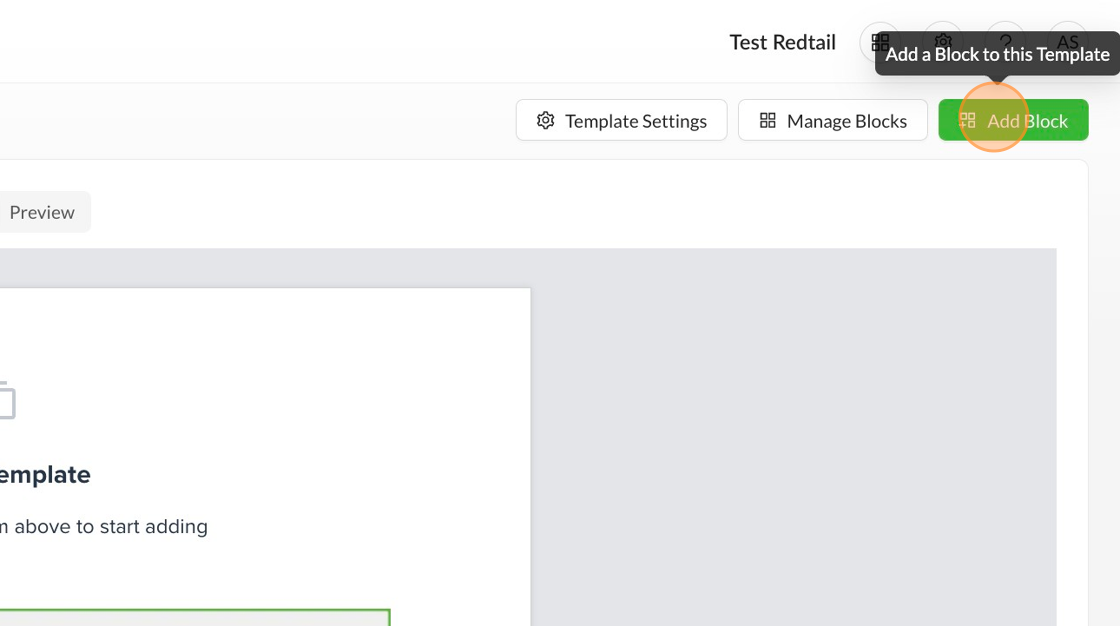

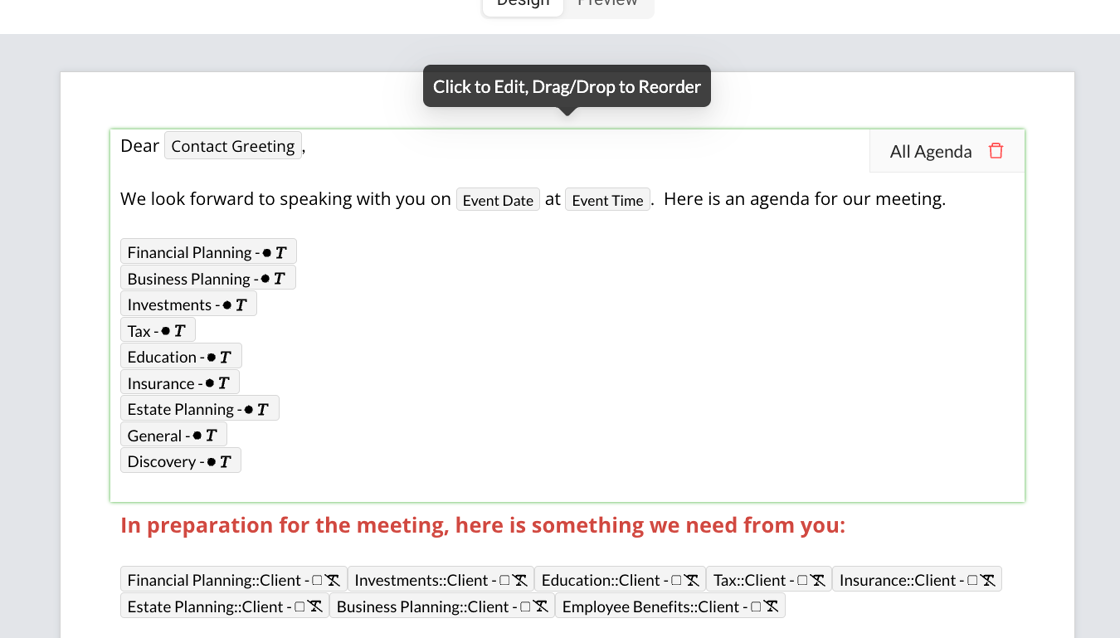
The topics in the notes equal the topics in the template. They define the content of your document.
Find more information on Topic Merge fields here: Merge Fields
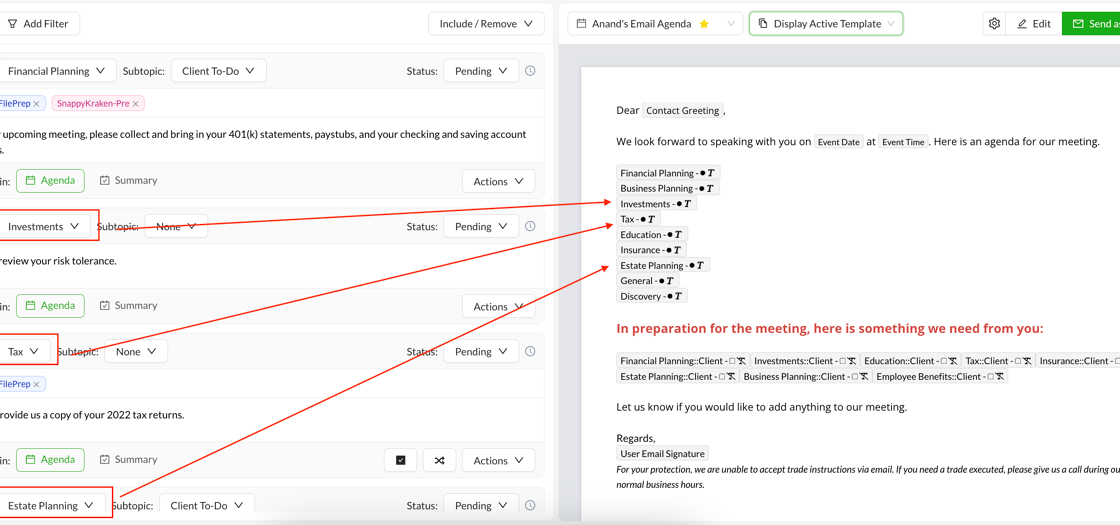
You can set up Headers and Footers in Template Settings for PDF documents.
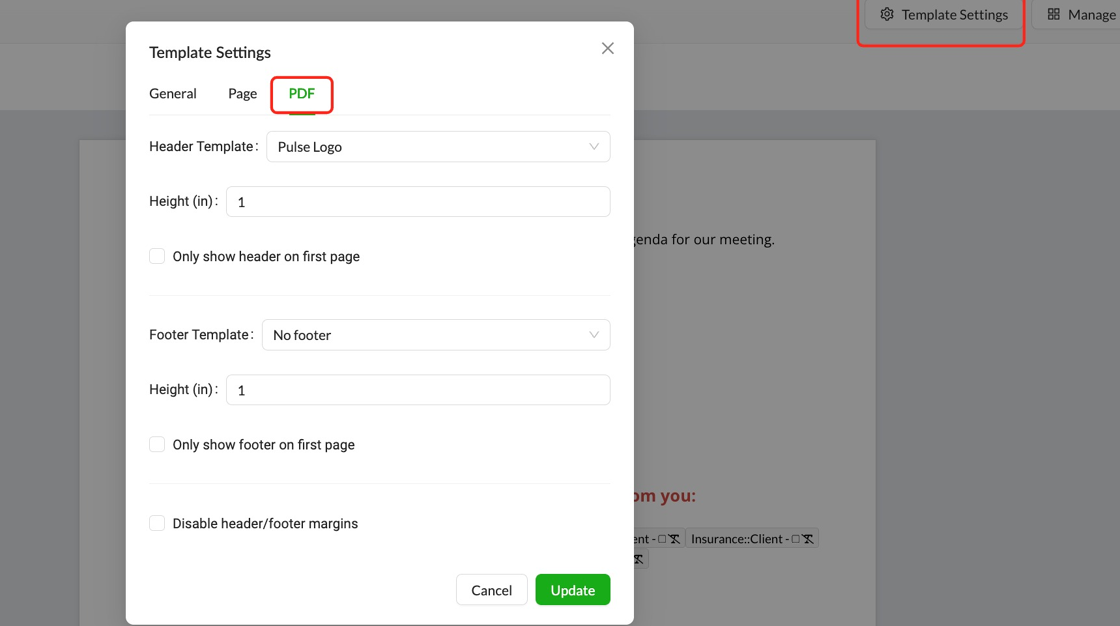
9. Your template is now ready to use. You can use it to send out a document to your clients.
Tips
Changes made to a block used in multiple templates apply to all instances of that block. To avoid affecting other templates, save changes as a new block when editing an existing one.
Related Articles
Sending Out Your First Summary
What you can do: Create and Send Follow-up/Summary As a Financial Advisor, you have meetings throughout the day that you may want to send a follow-up or summary email for - that way you can let your clients know what you discussed and your plans ...Sending Out Your First Agenda
What you can do: Create and Send Agenda To prepare for the meeting and let your client know what you are going to discuss, you may want to create an agenda document. In Pulse360, you can do that in a couple of minutes, and then send it out to your ...Getting Started With Pulse360: Set Up
What you can do: Set Up Your Pulse360 Account Completing the first steps after signing up for Pulse360. How: Step-by-step directions on how to do that: 1. After you sign up for Pulse360, your workspace will automatically be created. You will receive ...